Replacing Linpus Linux on an Acer Aspire One.
Why replace Linpus?
I bought an Aspire One netbook with Linpus installed - I wasn't interested in paying extra for Windows, and it seemed pretty easy to use. It was, but there was only one problem - Linpus kept crashing and then wouldn't boot up again. After reinstalling it a few times, I knew I'd need to replace it so I decided to do some research. Here's how I got on:
You will need:
- Your netbook (this will work for any model with a USB port)
- A USB pen drive - this should work with a 1GB drive, mine was 2GB as that was what I had lying around!
- A computer with an internet connection.
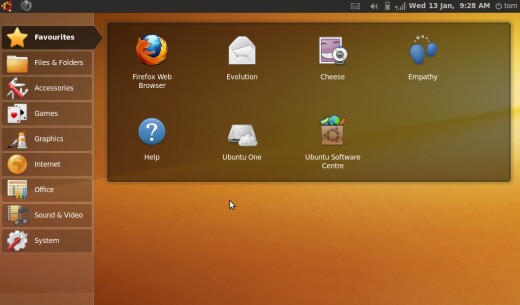
There were a lot of options - I knew I needed something free and easy so I started looking at Linux. Having narrowed it down I decided to go with Ubuntu's Netbook Remix because:
It was free, and regularly updated.
It's designed to work "out of the box."
I could install it from a USB pen drive
Links:
- Download Ubuntu Netbook Remix
You can get Ubuntu Netbook Remix from here - although this method should work with any Linux or similar .iso image. - UNetbootin - Homepage
UNetbootin allows for installation of Ubuntu, Fedora, openSUSE, and various other Linux distributions from Windows or Linux without a CD - Join HubPages here
Write your own articles and share them online. Make money too!
What I used:
Using the computer with internet access - which may or may not be your netbbok:
1. Download the .iso image of the OS you want to install - in my case I got it straight from the Ubuntu website, but you can use whatever you like. There are some options automatically included in the next piece of software you need anyway, if you want to try out some options.
2. Download a handy tool from sourceforge called unetbootin. This lets us make a bootable USB straight from the .iso rather than messing about burning CDs first.
Making the bootable USB:
This was much easier than I imagined! Run unetbootin from wherever it was downloaded to and click "Disk image" "ISO" and browse for the .iso file you downloaded earlier. Insert your USB pen drive - you may need to format it first - and select "USB Drive" and the drive letter at the bottom of the screen.
Then click OK! (See the image below)
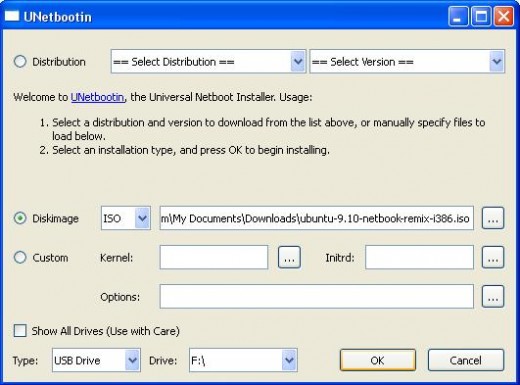
Installing your new OS:
Plug the USB pen drive in the netbook and switch it on. Press whatever key goes to the Bios settings (in my case, F2) and find the "Boot Sequence" or "Boot Order" option. Move the USB drive to the top and then save the changes.
The drive will boot automatically - UNR boots to a desktop, and you need to run the installation from there - this may vary, as I know (from experience!) that the Linpus USB installer goes straight to the install. Follow the on-screen instructions and voila! Job done.
In my experience,everything just worked straight out of the box - wireless just needed my passkey, webcam worked, Firefox and OpenOffice come as standard.
Good luck!
Was this article helpful?
Relevant HubPages:
- Should You Buy a Netbook?
In the past year or so Netbooks - the new feature deficient. low powered and light weight laptops, appear to have really sparked the consumer's interest. Why wouldn't they at less than $300? - Buying a Mini Laptop - Choosing the Best Netbook
With the rise of netbooks on the shelves as the overall popularity increases, it can be hard to decide which netbook is the one that you want to purchase and use. They're not quite as expensive now as they... - How To Install Netbook Software - Tips For Installing Software on Netbooks
If you want to install netbook software, you may have wondered how best to get it done. These tips should help you accomplish the task of installing software on netbooks. - How to make your netbook more like a laptop
As an online writer and web site developer I am a huge fan of my Netbook. I really can not imagine using anything else for my daily reading and simple page generation. Ever since I purchased my tiny Asus...



